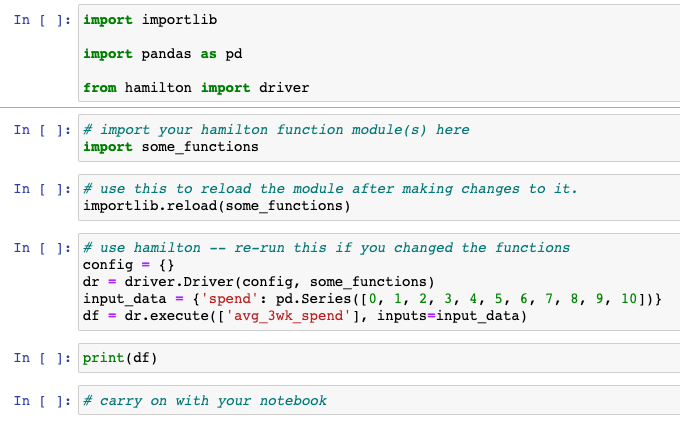How to Iterate with Hamilton in a Notebook
For those that don’t know, Hamilton is a general purpose micro-framework for specifying dataflows, e.g. specifying Pandas transforms. It…
For those that don’t know, Hamilton is a general purpose micro-framework for specifying dataflows, e.g. specifying Pandas transforms. It helps you to structure your code base, and improves your code, e.g. you always write unit testable transform code with Hamilton. It does this by introducing a paradigm where functions have to be written in an opinionated, declarative manner. See this TDS post for a more extensive introduction.
One of the development implications of using Hamilton is that it forces you to curate your python functions into modules from the beginning. If iterating in a notebook is your way of development, then it may seem difficult to use Hamilton in a notebook setting. In this post I’ll explain how you can iterate on your Hamilton DAG from the comfort of your notebook.
Step 1 — Install Jupyter & Hamilton
I assume you already have this step set up. But just in case you don’t:
pip install notebook
pip install sf-hamiltonThen to start the notebook server it should just be:
jupyter notebookStep 2— Set up the files
Start up your Jupyter notebook.
Go to the directory where you want your notebook and Hamilton function module(s) to live.
Create a python file(s). Do that by going to “New > text file”. It’ll open a “file” editor view. Name the file and give it a
.pyextension. Once you save it, you’ll see that jupyter now provides python syntax highlighting. Keep this tab open, so you can flip back to it to edit this file.Start up a notebook that you will use in another browser tab.
Step 3— The basic process of iteration
At a high level, you will be switching back and forth between your tabs. You will add functions to your Hamilton function python module, and then import/reimport that module into your notebook to get the changes. From there you will then use Hamilton as usual to run and execute things and the notebook for all the standard things you use notebooks for.
Let’s walk through an example.
Here’s a function I added to our Hamilton function module. I named the module some_functions.py (obviously choose a better name for your situation).
import pandas as pddef avg_3wk_spend(spend: pd.Series) -> pd.Series:
"""Rolling 3 week average spend."""
print("foo") # will use this to prove it reloaded!
return spend.rolling(3).mean()And here’s what I set up in my notebook to be able to use Hamilton and import this module:
Cell 1: This just imports the base things we need.
import importlibimport pandas as pdfrom hamilton import driverCell 2: Import your Hamilton function module(s)
# import your hamilton function module(s) here
import some_functionsCell 3: Run this cell anytime you make and save changes to some_functions.py
# use this to reload the module after making changes to it.
importlib.reload(some_functions)What this will do is reload the module, and therefore make sure the code is up to date for you to use.
Cell 4: Use Hamilton
config = {}
dr = driver.Driver(config, some_functions)
input_data = {'spend': pd.Series([0, 1, 2, 3, 4, 5, 6, 7, 8, 9, 10])}
df = dr.execute(['avg_3wk_spend'], inputs=input_data)You should see foo printed as an output after running this cell.
Okay, so let’s now say we’re iterating on our Hamilton functions. Go to your Hamilton function module (some_functions.py in this example) in your other browser tab, and change the print("foo") to something else, e.g. print("foo-bar"). Save the file — it should look something like this:
def avg_3wk_spend(spend: pd.Series) -> pd.Series:
"""Rolling 3 week average spend."""
print("foo-bar")
return spend.rolling(3).mean()Go back to your notebook, and re-run Cell 3 & Cell 4. You should now see a different output printed, e.g. foo-bar .
Congratulations! You just managed to iterate on Hamilton using a Jupyter notebook!
To summarize this is how things ended up looking on my end:
Here’s what my
some_functions.pyfile looks like:
Here’s what my notebook looks like:
Help: I am using Google Colab and I can’t do the above
Since the 1.8.0 release, you now have the ability to inline define functions with your driver that can be used to build a DAG. We strongly recommend only using this approach when absolutely necessary — it’s very easy to build spaghetti code this way.
For example, say we want to add a function to compute the logarithm of avg_3wk_spend and not add it to some_functions.py, we can do the following steps directly in our notebook:
# Step 1 - define function
import numpy as npdef log_avg_3wk_spend(avg_3wk_spend: pd.Series) -> pd.Series:
“””Simple function taking the logarithm of spend over signups.”””
return np.log(avg_3wk_spend)We then have to create a “temporary python module” to house it in. We do this by importing ad_hoc_utils and then calling the create_temporary_module function, passing in the functions we want, and providing a name for the module we're creating.
# Step 2 - create a temporary module to house all notebook functions
from hamilton import ad_hoc_utils
temp_module = ad_hoc_utils.create_temporary_module(
log_avg_3wk_spend, module_name='function_example')You can now treat temp_module like a python module and pass it to your driver and use Hamilton like normal:
# Step 3 - add the module to the driver and continue as usual
dr = driver.Driver(config, some_functions, temp_module)
df = dr.execute(['avg_3wk_spend', 'log_avg_3wk_spend'], inputs=input_data)Caveat with this approach:
Using a “temporary python module” will not enable scaling of computation by using Ray, Dask, or Pandas on Spark. So we suggest only using this approach for development purposes only.
Pro-tip: You can import functions directly
The nice thing about forcing Hamilton functions into a module, is that it’s very easy to re-use in another context. E.g. another notebook, or directly.
For example, it is easy to directly use the functions in the notebook, like so:
some_functions.avg_3wk_spend(pd.Series([0, 1, 2, 3, 4, 5, 6, 7, 8, 9, 10]))Which calls the avg_3wk_spend function we defined in the some_functions.py module.
Pro-tip: You can use ipython magic to autoreload code
Open a Python module and a Jupyter notebook side-to-side, and then add %autoreload ipython magic to the notebook to auto-reload the cell:
from hamilton.driver import Driver
# load extension
%load_ext autoreload
# configure autoreload to only affect specified files
%autoreload 1
# import & specify my_module to be reloaded
# i.e. this is the data transformation module that I have open in other tab
%aimport my_module
hamilton_driver = Driver({}, my_module)
hamilton_driver.execute(['desired_output1', 'desired_output2'])You’d then follow the following process:
Write your data transformation in the open python module
In the notebook, instantiate a Hamilton driver and test the DAG with a small subset of data.
Because of %autoreload, the module is reimported with the latest changes each time the Hamilton DAG is executed. This approach prevents out-of-order notebook executions, and functions always reside in clean .py files.
Credit: Thierry Jean’s blog post for this last tip.
In Closing
Thanks for reading this post. We’d love to make you successful in using Hamilton. Feel free to leave issues/comments in our github repository (we’d love a ⭐️ too!), or join us in our slack server to ask for help, or offer suggestions/improvements.